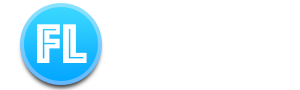My Working From Home Tech Set Up
One of the benefits of working from home during the recent lockdown is that I got a chance to seriously think about how to optimise my work space at home. I am fortunate enough to have a dedicated study at home where I can quietly take work video calls and not be distracted by the homeschooling going on in the other room. Fortunately (or unfortunately according to my wife!) I have also had a lot of time to do some serious research on new equipments for my home setup. I ended up burning through my wallet with some new purchases but believe I have improved my productivity in some key areas and wanted to share some of the items I purchased and how I use them.
As well as indulging my inner gadgets geek during my research, I did however focus on some key goals and objectives. If you too are thinking about a new home office setup, I suggest you do the same and focus on the following questions in order to get return on your new investments.
- How does this new equipment help me get more done in less time?
- How does this new equipment help me de-clutter?
- How does this new investment help me stay healthy?
MacBook Pro
My main weapon of choice in terms of computer is a 2017 13” MacBook Pro. It is an incredible workhorse with 3.5 GHz Dual-Core Intel Core i7 and 16GB memory and has served me well over the last few years. It is one of the first MacBook with Retina display and the Touch Bar but my set up meant that I use neither (we will get to that). Even though I am using my iPad Pro more and more for work, I still keep coming back to my MacBook Pro for serious work. When it comes to remote working requiring frequent video calls and juggling multiple application windows, I think the iPad is still not quite there and always come back to my MacBook to get the job done.

Ultra-wide Monitor
Speaking of juggling multiple application windows, I normally use a dual screens setup in the office so that I can have more windows displayed and minimize the amount of window juggling that I need to do. Ultra-wide monitors does a similar job, but takes it to the next level and I have always been intrigued by it. After much research, I bit the bullet during lockdown and bought a Dell U3419W Ultra-wide 34” monitor and wondered why it took me so long to join the ultra-wide monitor revolution.

It is not the cheapest ultra-wide monitor nor is it the best gaming monitor due to the relative standard refresh rate. But I can honestly say it is the best ultra-wide monitor for work purposes if you ever consider getting one. Like most modern ultra-wide monitor, this monitor has a curved screen to make it easier on your eyes. It is a little jarring when you first use a curved monitor but it grows on your very quickly.
The biggest use case and productivity gain you get out of an ultra-wide monitor is the ability to work with multiple application windows simultaneously. My new 34” monitor allows me to easily squeeze 2 application windows and can have 3 if I really wanted to. It gets a little busy sometimes but once you have the right windows configuration setup you can same time by avoiding switching windows in and out and get more done. Just be aware that once you introduce an ultra-wide monitor into your workflow, it is difficult switch back to a standard monitor!
The biggest use case and productivity gain you get out of an ultra-wide monitor is the ability to work with multiple application windows simultaneously.
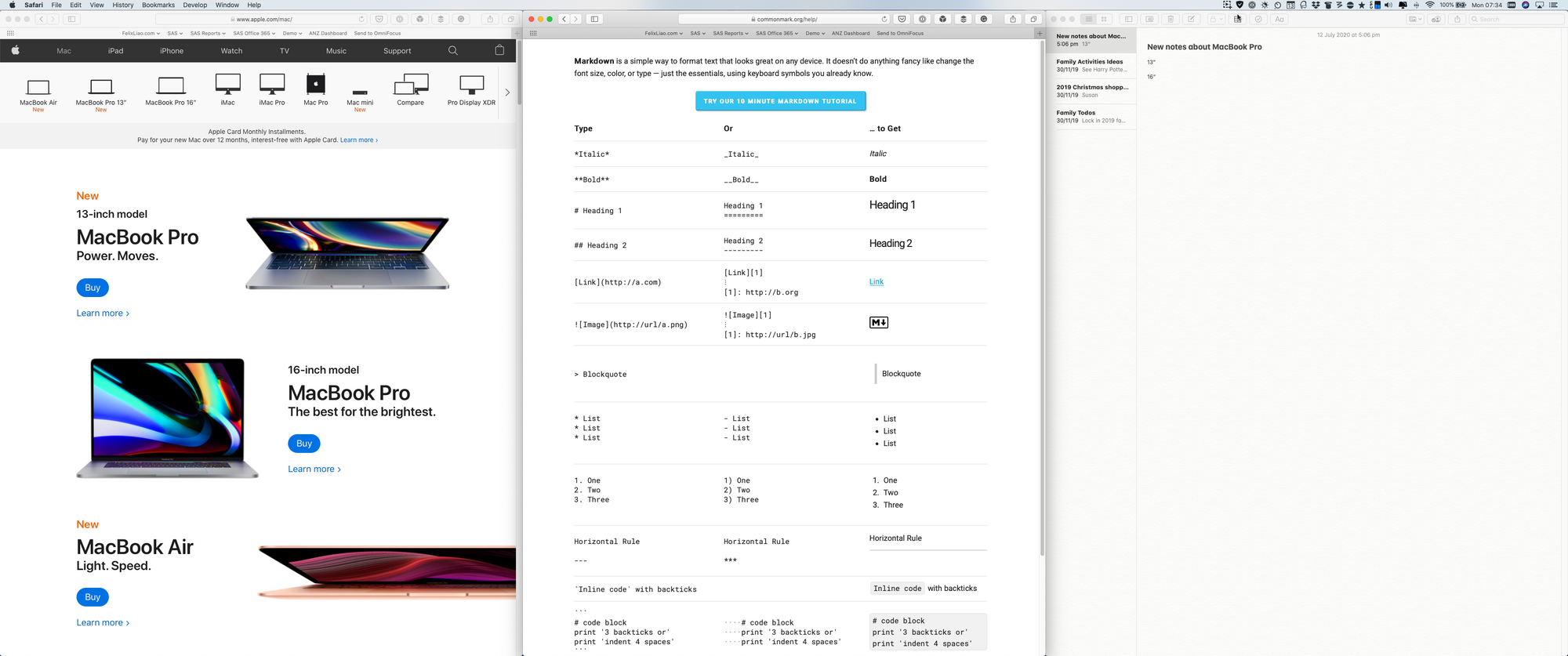
You could achieve the same benefits of an ultra-wide monitors using two standard size screens lined up side by side (as I did in my normal office) and it is definitely the cheaper option. But the lack of a bezel when you use a single ultra-wide monitor does make a difference and means that you can have a much smoother workflow. The ultra-wide monitor also just looks awesome and has that wow factor every time I look at it.
The other unique features of this particular monitor are that it can act as a USB hub and has a built-in speaker. The built-speaker is not fantastic and I don’t really use it. On the other hands, the built-in USB hub is a really time saver. I now have a single USB-C connection between the monitor and the MacBook Pro which acts both as a display connection and power supply. I am surprised how convenient this is as It helps me de-clutter my desktop by eliminating the needs for another USB hub. With all the peripherals and cables now connected to the monitor directly via USB, I can also easily connect and disconnect my laptop with just one cable! It means that I am more likely to disconnect my laptop and try to work somewhere else in the house or in my backyard which can only be a good thing for my sanity during lockdown. Whilst it is not cheap, ultra-wide monitor truly is a game changer in my opinion and something you should consider if you tend to work with multiple applications simultaneously or require significant screen real estate.
Aftershokz Aeropex
This one was a late addition during lockdown and an impulse buy (as it was on sale!). It also turned out to be a surprise nice addition to my set up. The Aftershokz Aeropex is an unusual headphone in that it uses bone conducting technologies so that the sound comes from the vibration it generates next to your ear bone and not from any traditional speaker. The benefit is that you get to hear music or take calls like a traditional headphone but you can also easily hear sounds from your surrounding environment.

One of the problems of listening to music or taking calls at home using a traditional headset is that it is difficult to hear sounds from other people in the house. That means I often can’t hear when my family calls out for me or when the delivery man rings the bell. The Aftershokz Aeroplex solves that problem by allowing me to hear both music and my surroundings at the same time. There are many other use cases for the Aeropex including running or biking outside where being aware of your surrounding is a safety issue. This is something I will probably do more as I try to get into the habit of taking more break and going for a walk.
The benefit is that you get is that you get to hear music or take calls like a traditional headphone but you also can hear sounds your surrounding environment.
Listening to music while I focus and do deep work is an important part of my setup so the quality of the sound is important to me. With that in mind, I was skeptical initially but impressed with the sound the bone conducting technology can produce. Whilst the sound quality cannot compare with a traditional noise cancellation headphone, it is definitely good enough to listen to music and take calls.
There are other ways to set up traditional headphone for audio to pass through and hear your surroundings but the Aeropex removes the need to have to fiddle around with additional software or configurations and just focus on the work at home which is important to me.
Logitech keyboard, webcam and Mouse
My keyboard of choice is the Logitech K760 keyboard which is a solar-powered multi-device keyboard and is so old it is no longer for sale. The more modern take on this keyboard would be the Logitech K380 keyboard. These multi-devices keyboards are useful because they allow you to switch between devices quickly which is why mine is paired with both my MacBook Pro and my iPad.

The webcam I use for my many video calls at home is an older generation Logitech C920 HD Pro WebCam. It is more than 7 years old and I honestly can’t find a reason to upgrade it (as hard as I tried!). It provides video and audio during my many video calls working from home and has been rock solid.
The major upgrade in this compartment is the Logitech MX Master 3 mouse which replaced my old Apple Magic Mouse 2. Universally recognized and loved as the Internet’s favorite mouse. I am late to the MX Master party but can see how people adore this mouse. It has an ergonomically friendly shape, an incredibly smooth scroll button that is powered by magnet and also allows you to customise the various buttons using a dedicated Logitech Options app. I am not sure there is another mouse with the same amount of customization options . I have already started to create new customised workflow using the various buttons but has only really scratched the surface of what is possible. It is one of the more expensive mouse on the market but definitely one of the best mouse I have ever used. Considering how much I use a mouse in my daily workflow, the productivity gain and time saving should easily outweigh the additional cost.
Monitor Stand
Not essential but significant in terms of helping me to de-cluttering my workspace is my new monitor stand. This space grey Satechi Aluminium Monitor Stand matches the color of my MacBook but more important it allows me to place my MacBook Pro under the monitor, out of the way and leaves more space for me to work. With the additional screen real estate of my new ultra-wide monitor, there is really no need for me to use the screen on my laptop so the MacBook Pro is always in clam mode and stored under the monitor stand. The monitor stand has just enough clearance so that I can even stash both my MacBook Pro and the Logitech keyboard away together. This is really useful for those times when I need those extra space for writing or drawing using pen and paper. There is something to be said about de-cluttering your workspace using elegantly designed furniture pieces. The fact that the monitor stand color-matches with my monitor base and my laptop is a plus and just makes me smile every time I look at it. Now I just need to do something about that white keyboard of mine. 😂

Other bits and pieces
Speaking of low tech equipments in my setup, I also have two Ikea Fejka fake plants on my monitor stand. Having plants (or plant looking things in my case) are known to help you de-stress and improve your productivity. I cannot definitively say if it is helping me in those areas yet but it does bring a smile having some semblance of nature in my home office, so I encourage you to try it out!

It does bring a smile to my face having some semblance of nature in my home office.
The final piece of setup in my home office is a water bottle within an arms reach. I have had various health issues related to not drinking enough water and find that the best way to be reminded of the need to drink water regularly is to put one right in front of me. There is nothing specially about the water bottle other than being able to hold enough water to last me a day and being easy to grab. From a health improvement point of view (which is something we should all think about!), it is probably the single most important thing in my setup.

So there we have it. these are the things that keep me connected, productive and bring me joy everyday working from home. With most people around the world still working from home today during lockdown and likely to work from home more frequently in the future, upgrading your home office equipment is likely to be a good investment. Hopefully this post has given you some idea on how you can improve your setup at home and leave a comment below on any improvements that I can make in my next round of upgrade!
FelixLiao.com Newsletter
Join the newsletter to receive the latest updates in your inbox.